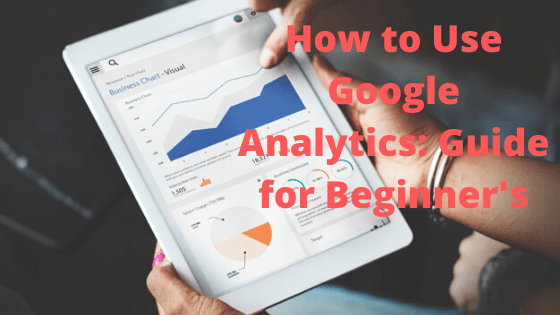
Google Analytics (GA) is a free tool that Google provides to help you understand, analyze, and improve your website traffic. It provides graphs and data that you can use to understand information about your site. You will understand what work and whatnot.
How many unique visitors click on the site and specific pages within it.
How many overall page views go to specific pages (and the site in general). Pageviews are different from unique visitors since the same person might click on a page more than once.
How long visitors are spending on each page during their visit.
What your “bounce” rate is — in other words, what percentage of your visitors are leaving the site after looking at only a single page, rather than following links to other pages.
Information about your visitors’ demographics, including where they are from, and what kind of browser or mobile device they’re using to visit.
It’s important to note that only the site’s owners and managers can see GA data, so strangers, visitors, and competitors cannot, for example, access your Google Analytics page.
How to create a Google Analytics account
You need to create a Google Analytics account for your website.
- Go to the Google Analytics homepage and sign in to your Google account if needed.
- If you don’t already have a GA account, click “Sign Up.”
- Follow the setup instructions by entering the name and URL of your web site, along with other details, and click “Get Tracking ID.”
On the next page, you’ll be given a tracking code that you need to add to the tag on each page of your website that you want to be able to monitor in GA. You can add that tag manually in an HTML editor (following the directions provided by Google)
On your Google Analytics page, click the Gear icon in the lower-left corner to open the Admin page.
- Click “User Management.” You should see your login information.
- Click the blue plus sign in the upper right corner of the screen.
- Click “Add users,” and enter the email address for each person you want to add to the GA account. They’ll each get an email inviting them to GA with their unique password. You can always return here to revoke their permission.
Next Steps
The Home tab displays a brief dashboard of your site’s performance, including traffic, how many users are on the site at this very moment, and where your traffic is coming from.
The Real-Time tab is rich with valuable information, especially if your site is news-focused or publishes timely information. It’ll show you who is on your site minute-by-minute along with which pages on the site are currently trending, and where that traffic is coming from.
The Behavior tab is critical for understanding what pages are performing well (and which ones are doing poorly). The Site Content section of the Behavior tab is a favorite for site editors and content managers because it shows the traffic for every page on the site for any timeframe you might want to see.
The Conversions tab is where you can find how e-commerce campaigns are performing. Here you can establish goals and see whether traffic is translating into actual revenue.
Important Tip
Google has many tutorials for Google Analytics. If you want to learn how to use this tool, you should start with Google Analytics Academy, which is a collection of videos and articles that introduce you to every aspect of the site.
P.S.
How to Make Money Online
Free Training Series Reveals Everything, Step-by-Step https://www.bestprofitsonline.com/myblog/ty1q